Xbox FPS Boost: Smooth Older Games on Your New Console
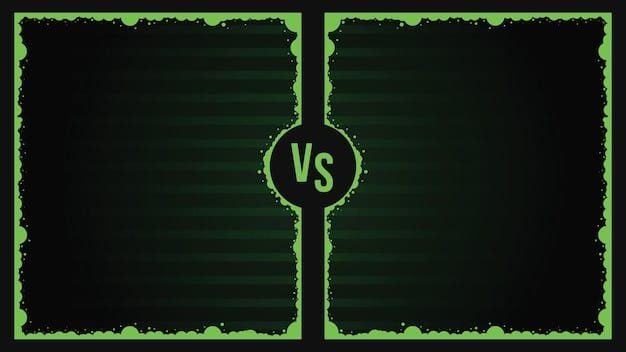
Xbox FPS Boost is a feature that dramatically improves the frame rates of select older Xbox games, offering a smoother gaming experience on newer Xbox consoles.
Experience your favorite classic games like never before with Xbox FPS Boost: Enhancing Performance on Older Games for a Smoother Experience. This innovative feature brings enhanced frame rates to select titles, revitalizing your gaming library.
Understanding Xbox FPS Boost
Xbox FPS Boost is a feature designed to enhance the performance of older games when played on newer Xbox consoles, specifically the Xbox Series X and Xbox Series S. It’s all about making those older titles feel more modern.
This technology works by leveraging the increased processing power of the newer consoles to boost the frames per second (FPS) of compatible games. This results in a smoother, more responsive gaming experience.
How FPS Boost Works
FPS Boost doesn’t require any updates to the original game code. Instead, it uses system-level enhancements to increase the frame rate. This is a key advantage as it allows for improvements without needing the original developers to revisit and update the game.
The feature effectively bypasses the original frame rate limitations set during the game’s initial development, taking advantage of the Xbox Series X and S’s powerful hardware.
- Hardware Utilization: It utilizes the extra GPU and CPU power available in the new consoles.
- No Developer Input Needed: Games don’t need patches or updates from the developers to benefit.
- System-Level Emulation: Achieved through advanced system emulation techniques.
In essence, FPS Boost unlocks the potential of older games by allowing them to run at frame rates they were never originally designed for, resulting in a noticeably smoother and more enjoyable gaming experience.
Which Games Support FPS Boost?
The availability of FPS Boost varies from game to game, depending on how well the technology can be implemented without compromising the integrity of the game. Microsoft has been continuously adding more titles to the list of supported games, so it’s always worth checking for updates.
Some notable titles that support FPS Boost include games from franchises like Fallout, Skyrim, and several backward-compatible Xbox 360 games. The compatibility list continues to grow over time.

Finding the Compatibility List
Microsoft maintains an official list of games that are compatible with FPS Boost. Here’s where you can find the list:
Navigate to the official Xbox website and search for “FPS Boost compatible games.” The list is typically updated whenever new titles are added, so it’s a good resource for keeping up-to-date.
- Official Xbox Website: The best place for the most accurate and up-to-date information.
- Gaming News Sites: Many gaming news outlets will report on new additions to the list.
- Xbox Community Forums: Check forums for discussions and shared experiences regarding compatibility.
Before diving into an old title, it’s wise to check if it’s on the FPS Boost list to ensure you’re getting the best possible experience. Remember that, while many games benefit, not all are compatible.
How to Enable or Disable FPS Boost
Enabling or disabling FPS Boost on your Xbox Series X or S is a straightforward process. You have the flexibility to customize your gaming experience on a per-game basis, making it simple to either enjoy the enhanced frame rates or play the game as it was originally intended.
The setting can be found within the game’s manage settings, allowing you to toggle the feature on or off. This can be helpful if you experience any unforeseen issues with the enhancement or simply prefer the original performance.
Step-by-Step Guide
Here’s how to enable or disable FPS Boost:
- Navigate to My Games & Apps: From the Xbox dashboard, select “My Games & Apps”.
- Select the Game: Find the game you want to adjust and highlight it.
- Manage Game: Press the Menu button on your controller (the one with three lines) and choose “Manage game and add-ons”.
- Compatibility Options: Select “Compatibility options”. Here, you’ll find the toggles for FPS Boost and Auto HDR.
- Toggle FPS Boost: Toggle the FPS Boost option to either enable or disable the feature.
Once you’ve adjusted the settings, the changes will take effect the next time you launch the game. You can always revisit these settings to change them back as needed.
Benefits of Using FPS Boost
The primary benefit of **Xbox FPS Boost: Enhancing Performance on Older Games for a Smoother Experience** is the significant improvement in frame rates. This translates to a more fluid and responsive gaming experience, making older titles feel much more modern.
Higher frame rates can also reduce input lag, making the game more responsive to your actions. This can give you a competitive edge in certain games and simply make the gameplay more enjoyable.

Enhanced Visuals and Responsiveness
FPS Boost not only increases frame rates but also enhances the overall visual experience and responsiveness of the game.
With the enhanced frame rates, animations appear smoother, and the game feels more responsive to your inputs. This creates a more immersive experience and can breathe new life into older titles.
- Smoother Animations: Improved frame rates lead to smoother animations.
- Reduced Input Lag: Higher FPS generally reduces input lag, enhancing responsiveness.
- More Immersive Experience: All these improvements add up to a more enjoyable gaming experience.
By upgrading the visual and performance aspects of older games, FPS Boost makes them more appealing to play, even for gamers accustomed to the latest titles.
Potential Drawbacks and Limitations
While FPS Boost offers numerous benefits, it’s important to be aware of its potential drawbacks and limitations. Not all games are compatible, and in some cases, enabling FPS Boost may result in visual or performance issues.
In certain situations, FPS Boost might require disabling Auto HDR, another enhancement feature, in order to function correctly. This trade-off could affect the overall visual experience.
Possible Issues and Tradeoffs
While FPS Boost is generally a positive feature, here are some potential issues and tradeoffs to keep in mind:
Some games may experience graphical glitches or other unexpected issues when FPS Boost is enabled. Additionally, in some cases, enabling FPS Boost will disable Auto HDR, meaning you’ll need to decide which enhancement you value more.
- Graphical Glitches: Rare, but some games may exhibit glitches.
- Auto HDR Conflicts: FPS Boost may disable Auto HDR in some games.
- Not Guaranteed to Work Perfectly: The feature may not always work flawlessly with every game.
Before committing to using FPS Boost on a given game, it’s worth checking online forums and communities to see if other players have reported any issues. This can help you make an informed decision about whether to enable the feature.
Optimizing Your Experience with FPS Boost
To get the most out of **Xbox FPS Boost: Enhancing Performance on Older Games for a smoother Experience**, it’s essential to understand how to optimize your settings and manage potential conflicts with other enhancement features. Experimentation is key to finding the right balance for each game.
Start by checking if your game supports FPS Boost and then explore the compatibility options in the settings. Adjustments may be necessary to minimize potential drawbacks and ensure the best possible visual and performance outcome.
Tips for Optimization
Here are some tips to help you optimize your experience with FPS Boost:
If you encounter issues, try toggling FPS Boost and Auto HDR on and off to see which combination works best for your game. Also, keep an eye out for game-specific recommendations from the community that might offer useful insights.
- Experiment with Settings: Try toggling FPS Boost and Auto HDR individually.
- Check Community Recommendations: Look for game-specific tips from other players.
- Keep Your Console Updated: Ensure your console is running the latest system software.
Remember that every game is different, and what works well for one title may not work for another. By experimenting and staying informed, you can ensure that you’re getting the best possible experience with FPS Boost.
| Key Aspect | Brief Description |
|---|---|
| 🚀 What is FPS Boost? | Enhances frame rates in select older games on Xbox Series X/S. |
| 🎮 Game Compatibility | Not all games are compatible; check the official Xbox list. |
| ⚙️ How to Enable | Enable/disable in the “Compatibility options” of game settings. |
| ⚠️ Potential Issues | May conflict with Auto HDR or cause rare graphical glitches. |
Frequently Asked Questions (FAQ)
▼
FPS Boost increases the frame rate of select backward-compatible games on Xbox Series X and S, leading to smoother and more responsive gameplay. It leverages the consoles’ enhanced hardware to run games at higher frame rates than originally intended.
▼
Microsoft provides an official list of games that support FPS Boost on the Xbox website. You can also check the game’s “Compatibility options” in the “Manage game and add-ons” menu on your Xbox console.
▼
No, FPS Boost only works on a select list of backward-compatible games that have been specifically optimized for the feature by Microsoft. Not all games are compatible due to technical limitations and other factors.
▼
Yes, you can disable FPS Boost for individual games in the “Compatibility options” menu. This allows you to revert to the game’s original frame rate if you prefer or if you encounter any issues with the enhancement.
▼
FPS Boost primarily focuses on increasing the frame rate. While it can indirectly improve the visual experience by making animations smoother, it does not directly enhance the game’s resolution or graphics. Auto HDR handles color and visual fidelity.
Conclusion
Xbox FPS Boost: Enhancing Performance on Older Games for a Smoother Experience is an impressive feature that breathes new life into classic Xbox games. While it may not be universally compatible, and some tradeoffs might be necessary, the enhanced frame rates offer a significantly more enjoyable gaming experience on modern consoles, making it a must-try for fans of backward compatibility.





