PC Gaming on Linux: Compatibility and Performance Guide

PC Gaming and Linux: A Comprehensive Guide to Compatibility and Performance explores the evolving landscape of gaming on Linux, offering insights into achieving optimal performance, compatibility solutions, and the benefits of using Linux for gaming.
Interested in PC gaming but seeking an alternative to Windows? This guide dives into PC Gaming and Linux: A Comprehensive Guide to Compatibility and Performance, revealing how to leverage Linux distributions for a powerful and customizable gaming experience.
Why Choose Linux for PC Gaming?
Linux, once considered a niche operating system for developers, is now gaining traction among PC gamers. But why choose Linux for gaming? The answers lie in its performance, customizability, and open-source nature.
Performance Benefits of Linux
Linux often provides a performance edge over Windows, especially on older hardware. This is due to its lightweight nature and efficient resource management.
Customization Options
Linux allows for extensive customization, enabling gamers to tailor their system for optimal gaming performance. From choosing a lightweight desktop environment to tweaking kernel parameters, the possibilities are endless.
- Improved Resource Management: Linux efficiently allocates system resources, reducing overhead and improving gaming performance.
- Driver Control: Gamers have more control over their drivers, allowing for manual updates and configuration.
- Reduced Bloat: Unlike Windows, Linux distributions are typically free from unnecessary pre-installed software, minimizing system bloat.
In summary, Linux offers a compelling alternative for PC gaming due to its performance benefits, customization options, and active community support.

Compatibility: Bridging the Gap
One of the historical challenges of PC gaming on Linux has been compatibility. However, initiatives like Proton and Wine are transforming the landscape.
Proton: A Game Changer
Proton, developed by Valve, is a compatibility layer that allows many Windows-based games to run on Linux. It’s integrated into Steam, making it easy to play a wide range of titles.
Wine: The Foundation
Wine (Wine Is Not an Emulator) is another compatibility layer that enables running Windows applications on Linux. While more complex than Proton, it supports a broader range of software.
- Steam Play: Steam Play makes it seamless to play Windows games on Linux using Proton.
- ProtonDB: ProtonDB is a community-driven website that tracks the compatibility of games with Proton, providing valuable information for Linux gamers.
- Lutris: Lutris is a gaming platform that simplifies the installation and management of games from various sources, including Windows games via Wine.
Through Proton and Wine, the compatibility challenges of PC gaming on Linux are significantly reduced, making it easier to enjoy your favorite games.
Choosing the Right Linux Distribution for Gaming
Selecting the right Linux distribution is crucial for a smooth gaming experience. Some distributions are specifically designed for gaming, offering pre-configured settings and tools.
Pop!_OS: Gaming Focused
Pop!_OS, developed by System76, is a popular choice among gamers due to its excellent hardware support and pre-installed drivers.
Ubuntu: A Versatile Option
Ubuntu is a versatile distribution with a large community and extensive software support, making it a solid choice for gaming.
- Driver Support: Look for distributions with good hardware support and up-to-date drivers for your graphics card and peripherals.
- Community Support: A large and active community can provide valuable assistance with troubleshooting and configuration.
- Pre-installed Tools: Some distributions come with pre-installed gaming tools and utilities, simplifying the setup process.
Choosing a distribution like Pop!_OS or Ubuntu can streamline the gaming experience on Linux, providing the necessary tools and support.
Optimizing Performance on Linux
Achieving optimal performance on Linux requires some tweaking and configuration. Here are several tips to maximize your gaming experience.
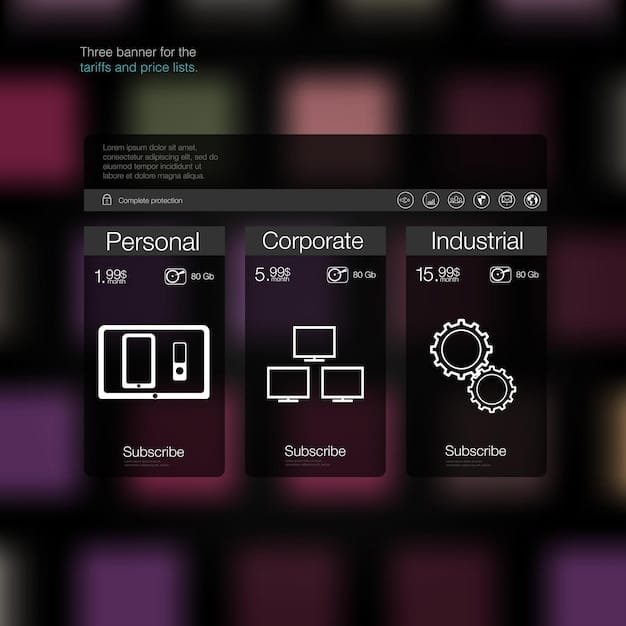
Driver Installation and Updates
Ensure you have the latest drivers installed for your graphics card. Proprietary drivers often provide better performance than open-source alternatives.
Tweaking System Settings
Adjust system settings, such as CPU governor and memory management, to optimize performance for gaming.
- CPU Governor: Set the CPU governor to “performance” to ensure your CPU runs at its maximum clock speed during gaming.
- GameMode: Use tools like Feral Interactive’s GameMode to automatically optimize system settings when a game is launched.
- Desktop Environment: Choose a lightweight desktop environment like XFCE or LXQt to reduce system overhead.
By optimizing drivers and system settings, you can unlock the full potential of your Linux gaming rig and enjoy smoother gameplay.
Essential Gaming Tools and Software
Several tools and software can enhance your gaming experience on Linux. These tools provide various functionalities, from game management to performance monitoring.
Steam: The Gaming Hub
Steam is the primary platform for purchasing and playing games on Linux. It offers a vast library of titles and seamless integration with Proton.
Lutris: Game Management
Lutris is a versatile game manager that supports games from various platforms, including Steam, GOG, and emulators.
- GameHub: GameHub is another open-source game manager that supports multiple game sources and emulators.
- MangoHud: MangoHud is an overlay that displays system performance metrics, such as CPU and GPU usage, frame rates, and temperatures.
- vkBasalt: vkBasalt is a post-processing tool that enhances the visual quality of games by adding effects like sharpening, color correction, and ambient occlusion.
Essential tools like Steam and Lutris streamline game management and enhance performance monitoring, making PC gaming on Linux more enjoyable.
Troubleshooting Common Issues
Even with the advancements in compatibility and performance, you may encounter issues while gaming on Linux. Troubleshooting is a key skill for overcoming these challenges.
Driver Conflicts
Ensure that your drivers are compatible with your hardware and that there are no conflicts between different drivers.
Game-Specific Issues
Some games may require specific configurations or workarounds to run properly on Linux. Consult online forums and communities for solutions.
- ProtonDB: Check ProtonDB for game-specific compatibility reports and troubleshooting tips.
- Community Forums: Engage with online communities and forums to seek help from other Linux gamers.
- Log Files: Examine log files to identify the cause of errors and crashes.
By addressing driver conflicts and seeking community support, you can resolve many common issues and improve your gaming experience on Linux.
| Key Point | Brief Description |
|---|---|
| 🚀 Performance Boost | Linux offers streamlined resource management for enhanced gaming performance. |
| 🎮 Compatibility | Proton and Wine enable running Windows games on Linux, expanding game availability. |
| 🛠️ Customization | Linux allows extensive system customization for optimal gaming settings. |
| 🕹️ Essential Tools | Tools like Steam, Lutris, and MangoHud help manage games and monitor performance. |
Frequently Asked Questions
▼
Yes, with advancements like Proton and Wine, many Windows-based games run seamlessly on Linux. Performance can often be better due to efficient resource management and customization options.
▼
Pop!_OS and Ubuntu are popular choices. Pop!_OS is specifically designed for gaming with excellent hardware support, while Ubuntu offers a large community and extensive software support.
▼
Most distributions provide a graphical interface for installing proprietary drivers. You can also use the command line to install and update drivers, especially for NVIDIA and AMD graphics cards.
▼
Proton is a compatibility layer developed by Valve that allows Windows-based games to run on Linux. It’s integrated into Steam, making it easy to play a wide range of titles without manual configuration.
▼
Not all games are perfectly compatible. ProtonDB provides community-driven compatibility reports, indicating how well each game runs on Linux. Some games may require tweaking or may not run at all.
Conclusion
In conclusion, PC gaming on Linux has come a long way, offering viable alternatives to traditional operating systems. With the right distribution, tools, and troubleshooting skills, you can enjoy a compelling gaming experience on Linux.





