Xbox Parental Controls: A Parent’s Guide to Safety

Xbox parental controls allow parents to manage their children’s screen time, filter content, monitor spending, and control communication, ensuring a safer gaming experience.
Ensuring your children have a safe and enjoyable experience while gaming is a top priority for parents. Xbox parental controls: limiting screen time and managing content for children are essential tools in achieving this, offering a range of features designed to help you manage your children’s gaming habits and protect them from inappropriate content and online interactions.
Understanding Xbox Family Settings
Xbox family settings provide a comprehensive suite of tools to help parents manage their children’s gaming experience. These settings allow you to set screen time limits, filter content based on age appropriateness, and manage communication and privacy settings.
Accessing Family Settings
To access the family settings on your Xbox, you’ll need to create or sign in to a Microsoft account. Once you’re signed in, you can add family members to your account and manage their settings through the Xbox console or the Microsoft Family Safety app.
Setting Up a Child Account
Setting up a child account is the first step in using Xbox parental controls. This account will be linked to your parent account, allowing you to manage their settings and monitor their activity.
- Create a Microsoft account for your child if they don’t already have one.
- Add your child’s account to your Microsoft family.
- Configure privacy and online safety settings.
By understanding and utilizing these initial settings, parents can establish a secure foundation for their children’s Xbox gaming experience, fostering responsible digital habits from the start.
Limiting Screen Time on Xbox
One of the primary concerns for parents is managing the amount of time their children spend gaming. Xbox offers several tools to help limit screen time and promote a healthy balance between gaming and other activities.
Setting Daily Time Limits
With Xbox family settings, you can set daily time limits for your child’s gaming sessions. This feature allows you to specify the maximum amount of time your child can spend on the Xbox each day.
Scheduling Screen Time
In addition to daily time limits, you can also schedule screen time for specific days of the week. This is particularly useful for ensuring your child focuses on schoolwork during the week and enjoys gaming on the weekends.
- Set different time limits for weekdays and weekends.
- Create a consistent gaming schedule.
- Use the Microsoft Family Safety app to adjust limits remotely.
By effectively managing screen time, parents can help their children develop healthy habits and prevent excessive gaming, ensuring a balanced lifestyle.
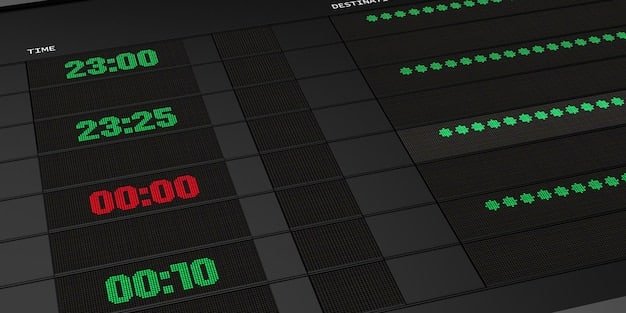
Managing Content and Purchases
Controlling the content your children access and the purchases they make is crucial for maintaining a safe gaming environment. Xbox provides robust tools for filtering content and managing spending.
Content Filtering
Xbox allows you to filter content based on age appropriateness, ensuring your children only access games and apps that are suitable for their age group. This feature helps protect them from exposure to mature themes and potentially harmful content.
Setting Purchase Restrictions
To prevent unauthorized purchases, you can set purchase restrictions on your child’s account. This requires your approval for any purchases made on the Xbox, giving you control over their spending.
Managing content and purchase is essential for protecting children from inappropriate material and preventing unexpected expenses. By using these tools effectively, parents can create a secure and responsible gaming experience for their kids.
Monitoring Activity and Communication
Keeping track of your child’s gaming activity and communication is vital for ensuring their safety and well-being. Xbox provides features to monitor their activity and manage their interactions with others.
Activity Reports
Xbox generates activity reports that provide insights into your child’s gaming habits. These reports show the games they play, the amount of time they spend gaming, and their online interactions.
Communication Settings
You can manage your child’s communication settings to control who they can communicate with online. This includes options to restrict communication to friends only or block communication with strangers.
- Review activity reports regularly.
- Adjust communication settings based on your child’s age and maturity.
- Discuss online safety with your child.
By actively monitoring activity and communication, parents can stay informed about their children’s gaming experiences and address any potential issues proactively.
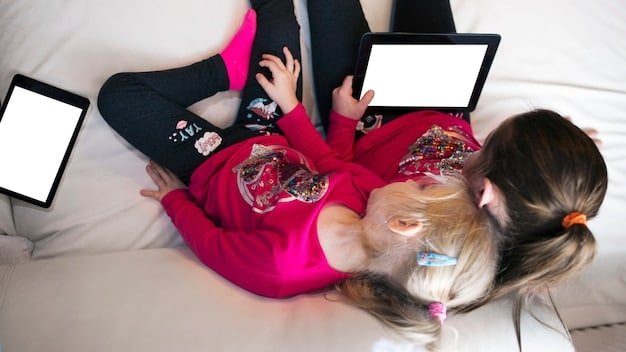
Best Practices for Xbox Parental Controls
To maximize the effectiveness of Xbox parental controls, it’s important to follow some best practices. These include regularly reviewing settings, communicating with your child, and staying informed about the latest gaming trends.
Regularly Reviewing Settings
Gaming trends and online safety concerns evolve over time, so it’s important to regularly review and update your Xbox family settings. This ensures that your settings remain relevant and effective.
Communicating with Your Child
Open communication with your child is essential for creating a safe and responsible gaming environment. Discuss online safety, gaming habits, and the importance of respecting boundaries.
Implementing these best practices will help parents create a supportive and secure gaming environment for their children. By staying informed and proactive, you can ensure your kids have a positive and safe experience on Xbox.
Troubleshooting Common Issues
Even with the best parental controls in place, occasional issues may arise. Understanding how to troubleshoot common problems can help you maintain a smooth and safe gaming experience for your children.
Screen Time Limits Not Working
If screen time limits are not working as expected, there are several potential causes. Check the time zone settings on the Xbox, ensure that your child’s account is properly linked to your parent account, and verify that the time limits are correctly configured.
Unauthorized Purchases
If your child makes an unauthorized purchase, contact Xbox support immediately. You may be able to request a refund and take steps to prevent future unauthorized purchases by strengthening your purchase restrictions.
By addressing these common issues promptly and effectively, parents can ensure a consistently safe and enjoyable gaming experience for their children on Xbox.
| Key Point | Brief Description |
|---|---|
| 🎮 Screen Time Limits | Set daily or weekly time limits to manage gaming duration. |
| 🛡️ Content Filtering | Filter games and apps based on age appropriateness. |
| 💰 Purchase Restrictions | Require approval for purchases to control spending. |
| 💬 Communication Settings | Manage who your child can communicate with online. |
Frequently Asked Questions
▼
You can set up parental controls through the Xbox console settings or the Microsoft Family Safety app. Both methods allow you to manage screen time, content filters, and purchase restrictions.
▼
Yes, Xbox provides activity reports that show the games your child plays, the amount of time they spend gaming, and their online interactions. This helps you stay informed about their gaming habits.
▼
You can set purchase restrictions in the Xbox family settings. This requires your approval for any purchases made on your child’s account, preventing unauthorized spending.
▼
Xbox allows you to filter content based on age appropriateness. You can restrict access to games, apps, and other content that is not suitable for your child’s age group.
▼
Yes, the Xbox family settings allow you to schedule different screen time limits for weekdays and weekends. This helps you manage your child’s gaming habits according to their schedule.
Conclusion
By implementing and regularly reviewing Xbox parental controls: limiting screen time and managing content for children, parents can foster a safe, balanced, and enjoyable gaming environment for their kids. Staying informed and proactive ensures children have positive experiences while gaming responsibly.





