PlayStation Remote Play: Stream PS5 Games to Any Device in the US
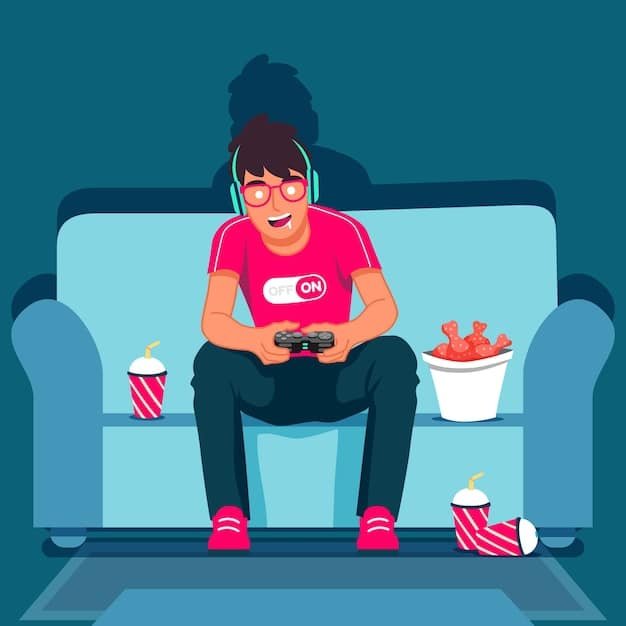
PlayStation Remote Play allows you to stream your PS5 games to various devices, including smartphones, tablets, and computers, in the US, providing gaming on the go with a stable internet connection.
Want to enjoy your favorite PS5 games beyond your living room? PlayStation Remote Play lets you stream your PS5 games to various devices in the US. It is a convenient way to play your favorite games on the go.
What is PlayStation Remote Play?
PlayStation Remote Play is a feature that allows you to stream your PlayStation 5 games to other devices. This means you can play your favorite PS5 titles on your smartphone, tablet, PC, or even another PlayStation console. It’s a fantastic way to enjoy gaming on the go or in different rooms of your house.
The primary advantage is accessibility. As long as you have a stable internet connection, you can access your PS5’s game library from almost anywhere in the US. This eliminates the need to be tied to your TV, offering more flexibility in how and where you play.
Benefits of Using Remote Play
PlayStation Remote Play offers several benefits that enhance your gaming experience. Here are some key advantages:
- Flexibility: Play your PS5 games on various devices.
- Accessibility: Access your game library from almost anywhere.
- Convenience: No need to be tied to your TV.
- Multiplayer: Enjoy online multiplayer sessions remotely.
Remote Play enhances your gaming flexibility, providing access to your PS5 games from a variety of devices and locations, fostering convenience and online multiplayer opportunities.
Setting Up PlayStation Remote Play on Your PS5
Setting up PlayStation Remote Play on your PS5 is a straightforward process. By following the steps below, you can quickly configure your console and start streaming your games to other devices. Ensuring your PS5 is properly set up is the first step to a seamless Remote Play experience.
Configuring this feature correctly guarantees that your PS5 can be accessed remotely. This step is essential for anyone looking to leverage PlayStation Remote Play.
Follow these steps:
- Enable Remote Play on PS5: Go to Settings > System > Remote Play and enable Remote Play.
- Link Your Account: Make sure your PlayStation account is linked to your PS5.
- Activate Your PS5: Set your PS5 as your primary console.

Enabling Remote Play, linking your account, and activating your PS5 are fundamental steps in ensuring your console is ready for remote access, streamlining the setup process.
Using Remote Play on Different Devices
One of the best features of PlayStation Remote Play is its compatibility with a wide range of devices. Whether you have an Android smartphone, an iOS tablet, a Windows PC, or a Mac, you can stream your PS5 games to almost any screen with a stable internet connection.
The setup process varies slightly depending on the device you’re using, but the core steps remain the same!
Remote Play on Mobile Devices (Android and iOS)
To use Remote Play on your Android or iOS device, follow these steps:
- Download the PS Remote Play App: Get the app from the Google Play Store or Apple App Store.
- Sign In: Use your PlayStation Network account to sign in.
- Connect to Your PS5: The app will search for your PS5 on the network.
- Start Playing: Once connected, you can start streaming your PS5 games.
This offers gaming on the go!
Remote Play on PC and Mac
To use Remote Play on your PC or Mac, follow these steps:
- Download the PS Remote Play App: Get the app from the PlayStation website.
- Install the App: Follow the installation instructions.
- Sign In: Use your PlayStation Network account to sign in.
- Connect to Your PS5: The app will search for your PS5 on the network.
- Start Playing: Once connected, you can start streaming your PS5 games.
The steps give you a bigger screen to play on!
Using Remote Play on various devices allows for gaming flexibility, adapting to different platforms like mobile, PC, and Mac, and offering consistent steps for connection and play.
Optimizing Your Network for Remote Play
To get the best experience with PlayStation Remote Play, optimizing your network is crucial. A stable and fast internet connection can significantly reduce lag and improve the overall streaming quality. Several factors can affect your Remote Play experience, but with a few tweaks, you can ensure smooth gameplay.
A robust network setup is the linchpin for a seamless Remote Play, underscoring its significance in delivering a superior gaming experience. Keep reading for tips on that!
- Wired Connection: Use an Ethernet cable for your PS5 for a more stable connection.
- Wi-Fi Router: Use a 5GHz Wi-Fi band for less interference.
- Internet Speed: Ensure you have a minimum upload and download speed of 5Mbps.
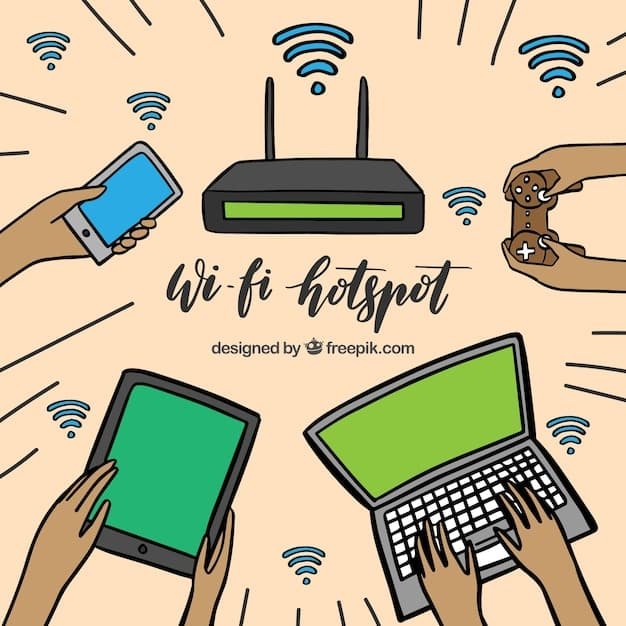
Optimizing your network through Ethernet, 5GHz Wi-Fi, and ensuring sufficient internet speed will improve Remote Play streaming by minimizing lag and enhancing overall performance.
Troubleshooting Common Remote Play Issues
Even with a well-optimized setup, you might encounter issues with PlayStation Remote Play. Common problems include connectivity issues, lag, and poor video quality. Knowing how to troubleshoot these issues can save you from frustration and get you back to gaming quickly.
Troubleshooting ensures uninterrupted gaming, underscoring its importance in maintaining a seamless Remote Play experience. Let’s explore some common issues and ways to address them.
Connectivity Issues
- Make sure your PS5 and the device you are using for Remote Play are connected to the same network.
Lag Problems
- Close unnecessary applications on both your PS5 and the device you are using for Remote Play.
Poor Video Quality
- Adjust the video quality settings in the Remote Play app to find a balance between performance and visual fidelity.
Address connectivity, lag, and video quality problems in Remote Play to provide robust, actionable solutions. By taking these steps, remote play can be a viable option.
Advanced Tips and Tricks for Remote Play
Once you’ve mastered the basics of PlayStation Remote Play, there are several advanced tips and tricks you can use to enhance your experience even further. These techniques can help you optimize your setup, improve performance, and unlock new possibilities for remote gaming.
Mastering advanced tips elevates the Remote Play experience, underscoring their significance in optimizing setup and performance for new gaming possibilities. It can be useful if you’re trying to up your game!
- Use a PS5 DualSense Controller: Connect the controller directly to your device for better control.
- Adjust Video Settings: Experiment with resolution and frame rate to find the optimal balance for your network.
- Consider a VPN: For secure remote access when using public Wi-Fi, a VPN can add an extra layer of protection.
Employ dual sense controllers, optimize video settings, and leverage VPNs to provide advanced techniques that enrich the Remote Play experience, maximizing control, performance, and security.
| Key Point | Brief Description |
|---|---|
| 🎮 Enable Remote Play | Activate Remote Play in PS5 settings to allow streaming. |
| 📱 Download PS App | Install the PS Remote Play app on your device. |
| 🌐 Optimize Network | Use a wired connection and 5GHz Wi-Fi for stability. |
| ⚙️ Adjust Settings | Optimize video settings for balanced performance. |
Frequently Asked Questions
▼
PlayStation Remote Play is compatible with Android and iOS smartphones and tablets, Windows PCs, Macs, and other PlayStation consoles such as the PS Vita and PS TV.
▼
The minimum internet speed required for PlayStation Remote Play is 5Mbps for both upload and download speeds. A faster connection can provide a smoother, higher-quality streaming experience.
▼
To improve video quality, use a wired Ethernet connection for your PS5, switch to the 5GHz Wi-Fi band, and adjust the video quality settings in the Remote Play app to match your network capabilities.
▼
Yes, you can use Remote Play outside of your home network as long as you have a stable internet connection on both your PS5 and the device you’re using for Remote Play. Consider using a VPN for secure access.
▼
No, a PlayStation Plus subscription is not required to use PlayStation Remote Play. However, if you want to play multiplayer games remotely, you will need a PlayStation Plus subscription.
Conclusion
PlayStation Remote Play is a terrific feature for streaming PS5 games to different devices in the US. By following the steps outlined in this guide, you can set up and optimize your Remote Play experience for seamless gaming on the go. With the right setup and troubleshooting, you can enjoy your favorite PS5 games anywhere, anytime.





